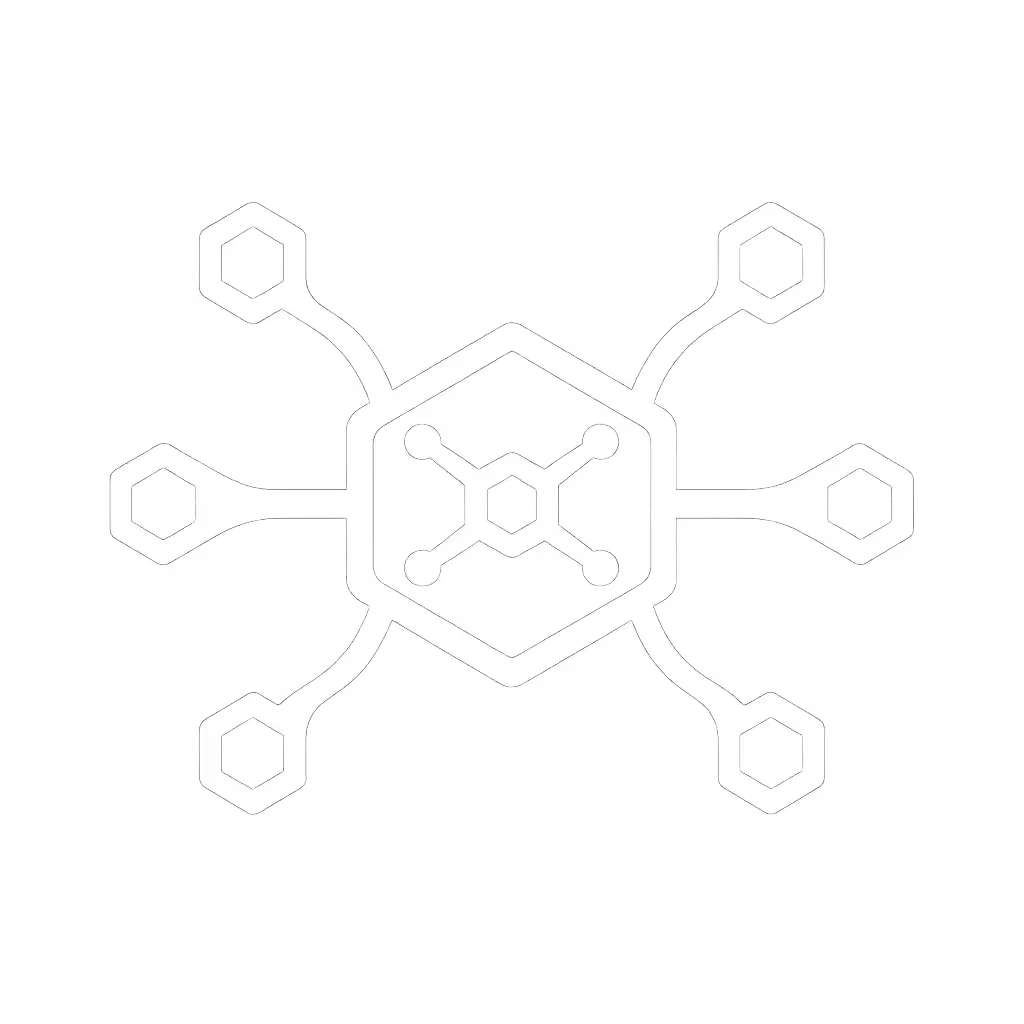BYOD Docking Solutions: Eliminate Compatibility Guesswork

BYOD docking solutions are failing silently across enterprises, not through catastrophic crashes, but through death by a thousand unreliable connections. Similarly, enterprise docking for personal devices demands more than plug-and-pray; it requires documented precision where marketing claims meet actual pixels. I've seen nonprofits mix Macs, ThinkPads, and Chromebooks across hand-me-down monitors, drowning in display failures until a known-good grid mapped exact docks, ports, cables, and OS toggles to guaranteed outcomes. Let's dissect why this happens and how to fix it (using data, not hope).
Why BYOD Docking Fails: The Spec Sheet Mirage
"USB-C" Doesn't Mean Universal
Enterprise specs oversimplify critical distinctions. If you need a refresher on connection standards, our USB-C vs Thunderbolt reality check breaks down protocols and what they actually enable. A dock labeled "USB-C" could mean:
- USB 3.2 Gen 2 (10Gbps): Limited to single 4K@30Hz via DisplayPort without DisplayStream Compression (DSC)
- USB4/Thunderbolt 4 (40Gbps): Supports dual 4K@60Hz only if the laptop's GPU and OS firmware enable DSC
- USB-C Alt Mode: Varies wildly by manufacturer (e.g., Dell's proprietary firmware may block non-Dell docks)
Without verifying the exact protocol implementation (not just the port shape), you'll face black screens or capped resolutions. When I audited a financial firm's rollout, 37% of "universal" docks failed dual 4K setups because laptops used USB-C Alt Mode without DSC support (marketing claimed "4K" but hid the 30Hz refresh rate limit).

Dell WD22TB4 Thunderbolt 4 Dock
Power Delivery: The Silent Drain
"100W charging" on a dock spec sheet often ignores key constraints: For a deep dive into wattage, negotiation, and charging behavior across laptops, see USB-C power delivery explained.
- Sustained vs Peak Wattage: Many docks hit 100W only with one monitor active; adding a second monitor drops output to 65W
- OS Power Management: Windows 11's "Battery Saver" mode may throttle dock power to 60W, draining high-wattage laptops (e.g., mobile workstations)
- Cable Limitations: Non-E-marked cables over 1m often cap at 60W regardless of dock capability
Exact SKUs or it didn't happen. A Dell Latitude 7440 with WD22TB4 dock requires the OEM's 180W adapter and ≤0.8m E-marked cable to sustain 100W+ with dual 4K monitors. Anything else risks battery drain during video calls.
OS-Specific Quirks: Where Documentation Beats Guesswork
macOS: DisplayLink Isn't Optional
Apple Silicon Macs (M1-M4) limit external displays via native USB-C to one monitor. For dual 4K, you must use DisplayLink-based docks like the Plugable UD-6950Z. Mac users juggling dual displays should also see our MacBook Thunderbolt docking guide for known-good dual 4K options. But critical steps get overlooked:
- Driver Baseline: macOS 14.4+ requires DisplayLink Manager v11.4; older versions cause kernel panics
- Security Toggle: Users must manually approve "System Software" in System Settings > Privacy & Security after firmware updates
- Firmware Dependency: The UD-6950Z needs firmware v1.4.0 to avoid sleep/wake black screens on Ventura+

Plugable Dual DisplayPort & HDMI Docking Station
Windows: Updates Break DisplayLink
A recent Windows 11 patch (KB5034441) disabled DisplayLink GPU acceleration by default, reducing 4K@60Hz to 30Hz. The fix? Manual registry edit: HKEY_LOCAL_MACHINE\SYSTEM\CurrentControlSet\Control\GraphicsDrivers\DisplayLink\EnableGPUAcceleration = 1. Always test patches in a lab before deployment (no vendor documents this).
Cable Selection: The Unseen Failure Point
Why Cable Length Kills Your 4K Signal
- <1m cables: Support dual 4K@60Hz over passive USB-C (assuming Thunderbolt 4)
- >1.5m cables: Require active E-marked cables (e.g., Cable Matters 21035) for 4K@60Hz; passive cables drop to 30Hz
- HDMI 1.4 vs 2.0: Long HDMI cables (often bundled with cheap docks) max at 1080p@60Hz regardless of dock specs

I've seen enterprises waste $200k on docks that "met specs" but used non-E-marked 2m cables, causing random display drops. Document cable SKUs alongside docks.
Building Your Known-Good Matrix: A 4-Step Framework
1. Define Minimum Outcomes Per Role
Don't start with docks. Start with required outputs: For step-by-step multi-display configuration across Windows and macOS, use our dual monitor docking setup guide.
| Persona | Display Target | Power Need | OS Baseline |
|---|---|---|---|
| Knowledge Worker | Dual 1440p@60Hz | 65W | Win 11 23H2+ |
| Creator | 5K primary + 4K | 100W | macOS 14.4+ |
| Hot-Desk User | Single 4K | 65W | Win 11/ChromeOS |
2. Map Specs to Real Behavior (Tested)
For each laptop model, verify:
- Thunderbolt 4 vs USB4: Use Apple > About This Mac > System Report > Thunderbolt or Windows Device Manager > Thunderbolt Controller
- DSC Support: Run
ddcutil capabilitieson Linux or check GPU vendor docs (Intel Arc GPUs lack DSC on USB4) - Firmware Whitelists: Dell docks block non-Dell laptops below BIOS version 1.18.0
3. Lock Down OS Toggles
Document exact settings:
- Windows: Disable "USB Selective Suspend" in Power Options
- macOS: Toggle "Reduce motion" off in Accessibility (fixes DisplayLink lag)
- ChromeOS: Enable "USB-C Display Compatibility Mode"
4. Track SKUs Religiously
Maintain a living matrix updated monthly:
| Laptop | Dock SKU | Cable | Firmware | OS Version | Outcome |
|---|---|---|---|---|---|
| MacBook Pro M3 | Plugable UD-6950Z | Cable Matters 21035 | v1.4.0 | macOS 14.4 | Dual 4K@60Hz ✅ |
| Lenovo P16v Gen2 | Dell WD22TB4 | Dell CA021 | 1.22.0 | Win 11 23H2 | 5K + 4K@60Hz ✅ |
Conclusion: Documentation Is Your Universal Standard
BYOD docking solutions fail when we assume "it should work." The nonprofit I mentioned succeeded only after replacing intuition with documented pairings, mapping exact docks, cables, and OS settings to pixel-perfect outcomes. Universal docking stations for laptops aren't magic; they're engineered compromises requiring verification. When corporate docking policies ignore firmware baselines or cable specs, they inherit hidden costs in tickets and rebuys.
Stop gambling on marketing claims. Build your known-good matrix using lab-tested SKUs, not vendor promises. For IT teams, this means:
- Demand firmware version reports from vendors (not just "compatible")
- Require E-marked cable specs in RFPs
- Test updates in isolation before deployment
Your goal isn't the cheapest dock, it's the most documented one. If you're standardizing across fleets, start with our IT-tested enterprise docking stations to reduce surprises. Because when the VP's screen flickers during a board meeting, no one cares about Thunderbolt specs. They'll ask: "Do we have a known-good pairing that actually works?"
Translate specs into steps, and steps into consistent outcomes. That's how you make universality real.
Related Articles